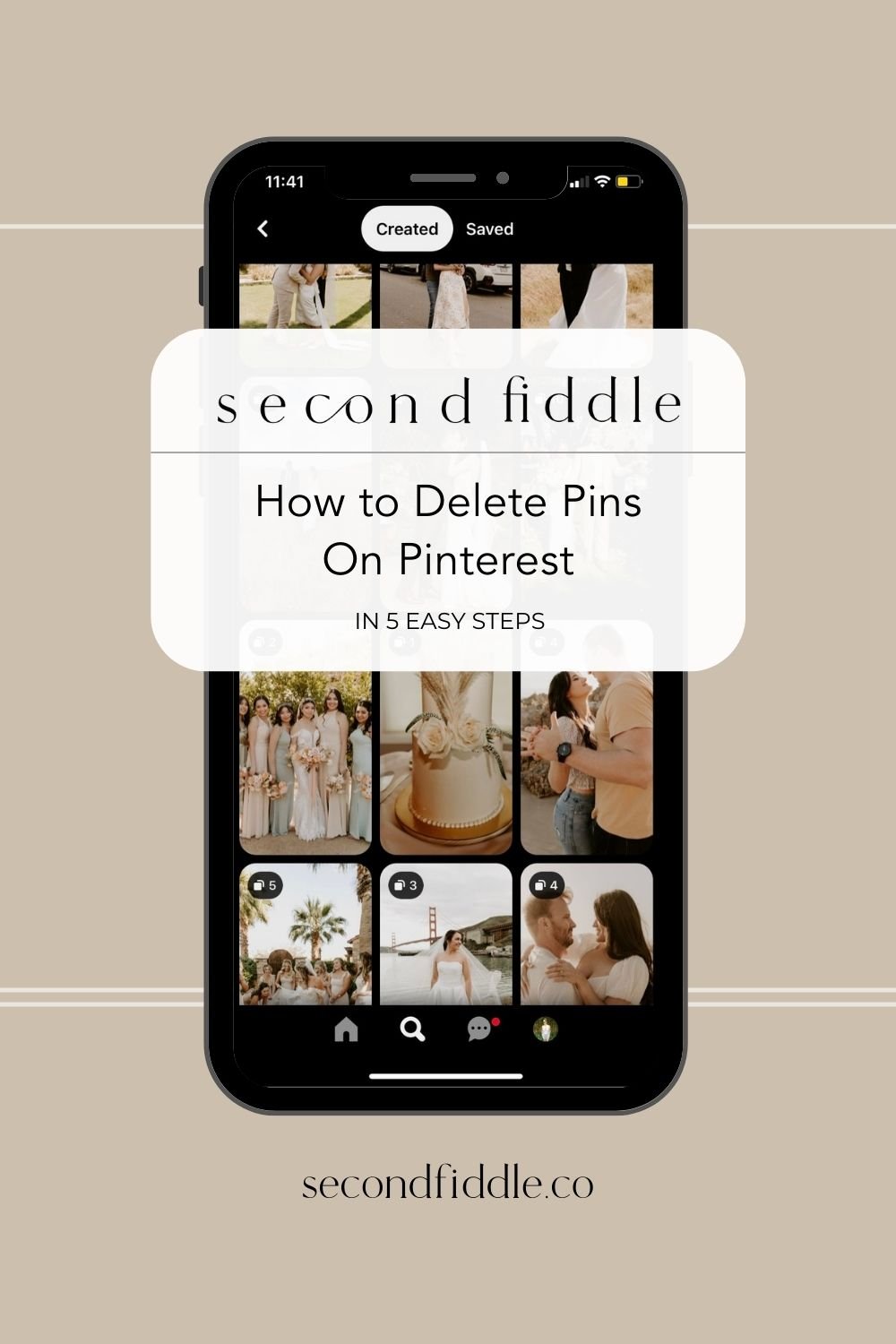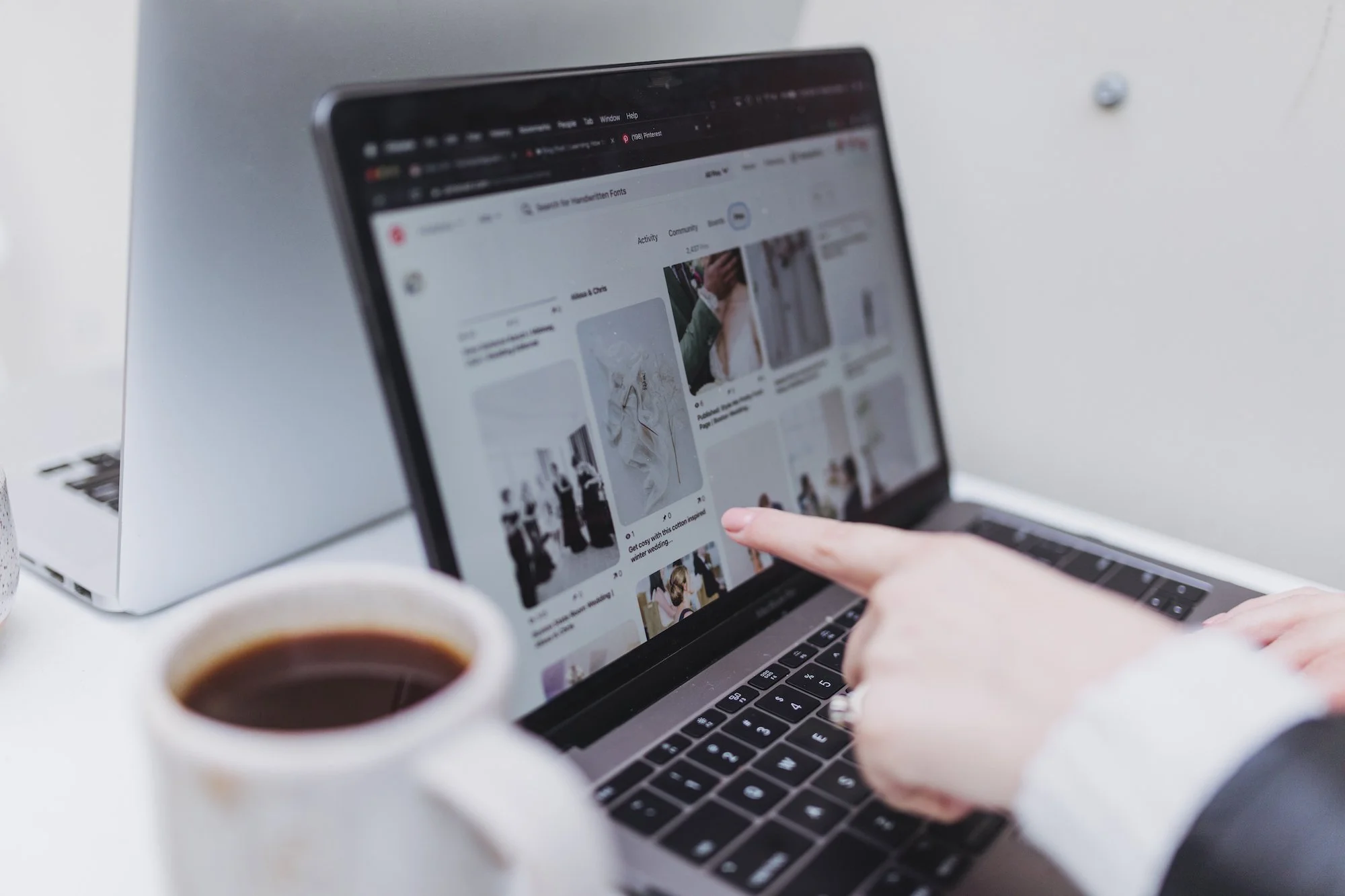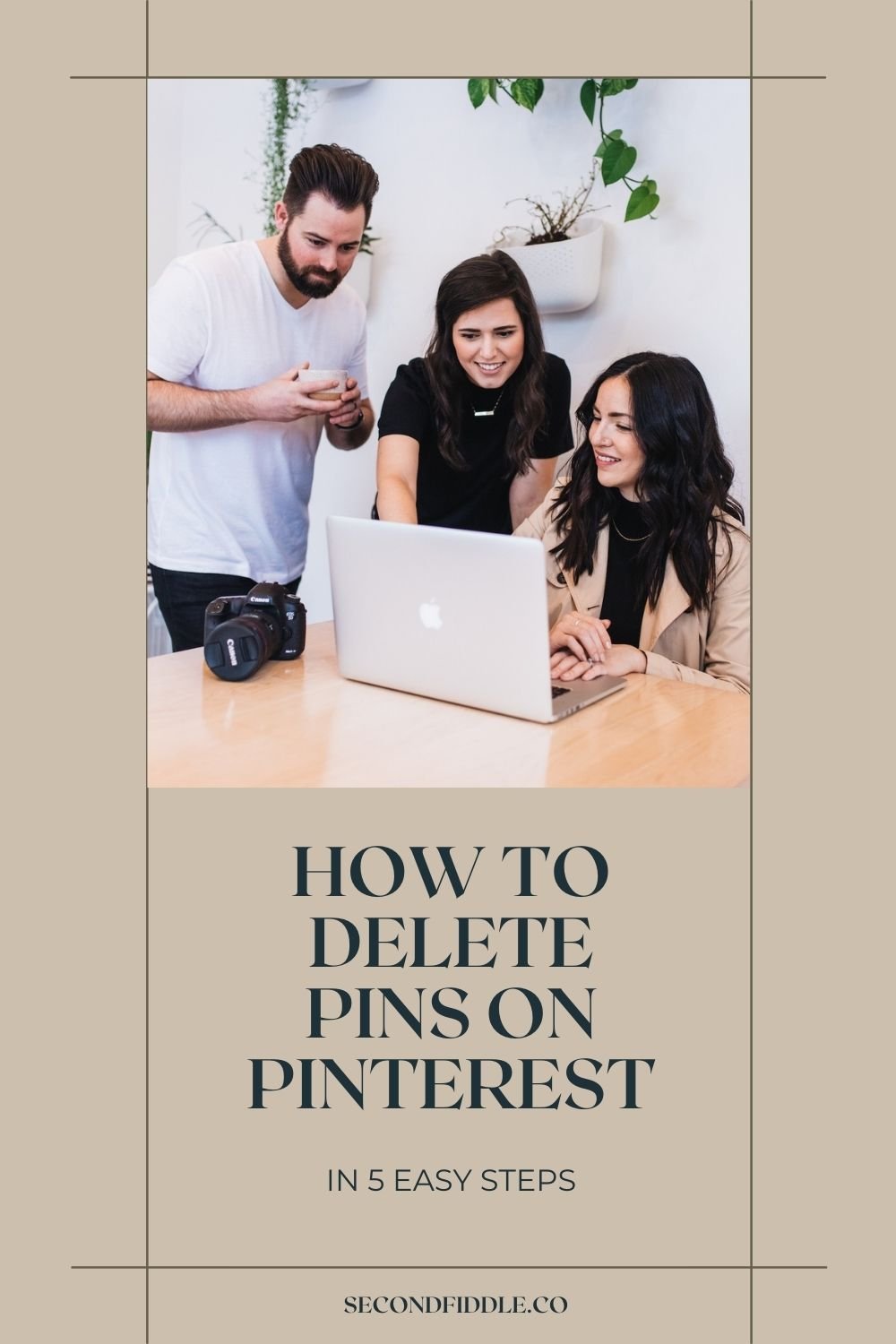How to Delete Pins on Pinterest (5 Easy Steps)
There are plenty of reasons why you might want to know how to delete Pins on Pinterest. You might be restructuring your Boards. You might have a Board dedicated to a certain event that is now over, or maybe you just don’t like the Pin anymore.
For a business doing marketing on Pinterest, you might have had a branding shift. Maybe the photo doesn’t reflect your image anymore. Maybe you were doing some A/B testing and you want to delete the Pin that didn’t perform as well.
Whatever your reason for needing to know how to delete Pins on Pinterest, you’re in luck. It’s really easy. These are the steps:
How to Delete Pins on Pinterest from Your Web Browser
Log in to your Pinterest account and click on your profile picture to get to a display of your Boards.
Navigate to the Board and/or section where the Pin you want to delete is kept, and click to open the Pin you want to delete.
Click on the three dots: ‘...’
Click ‘Edit Pin’ from the menu.
In the bottom left corner of the Edit window, you’ll see the word ‘Delete’. Click it. When you are prompted to confirm, simply click ‘Delete’ again.
How to Delete Pins on Pinterest from the App
Knowing how to delete Pins on Pinterest is pretty much the same process on the app, too.
Pull up the Pinterest app and select your profile picture to get to a display of your Boards.
Navigate to the board and/or section where the Pin you want to delete is kept and select the Pin you want to delete
Select the three dots: ‘...’
Select ‘Edit Pin’ from the menu
At the bottom of the Edit window, you’ll see the word ‘Delete’. Click it. When you are prompted to confirm, simply select ‘Delete’ again.
Can You Delete Multiple Pins at Once?
Yes, you can. You can delete multiple Pins at once, but only if they are on the same Board. You can’t delete multiple Pins from the ‘All Pins’ section.
Here is how to delete more than one Pin on Pinterest:
Select your profile picture to get to a display of your boards
Navigate to the board and/or section where the Pin you want to delete is kept
At the top of the board, you’ll see an option to ‘Organize’ – select it.
Now click on every Pin you want to delete. You can select as many as you want.
If you’re doing Board clean-up, you can select ‘move’ to move these Pins to a different place
When you have selected all the Pins you want to delete, select the trash can icon
Click ‘Delete’ to confirm
Does Deleting a Pin Get Rid of It?
The short answer is: no.
If you are not the creator of the Pin, and you simply saved it to a Board, then deleting the Pin will delete it from your Board, but it won’t erase it from anyone else’s Board. Pinterest doesn’t make a distinction between deleting a Pin and unsaving it from a Board.
On many other social media sites, if the original creator of a post deletes it, it disappears from the site entirely, no matter who has interacted with it. Here’s the thing, though: every time someone saves (or ‘rePins’) a Pin, a new URL is created. Each rePin essentially creates a new and separate digital entity.
That means that even if you are the original creator of a Pin, learning how to delete Pins on Pinterest will only delete them from your own Boards. It won’t be anywhere on your profile anymore, but anywhere anyone else has rePinned your Pin, it still exists. They say the Internet is forever, and it’s true that there is no easy way to track down every instance of a Pin and delete it.
If the continued existence of a Pin has legal ramifications, it’s time to get in touch with the Pinterest team directly to look for a wider solution.
Final Thoughts
There you have it: a simple guide on how to delete Pins on Pinterest. Easy, right?
For more Pinterest expertise, check out our blog on How to Get Followers on Pinterest and, to up your creator game, this guide to How to Create Idea Pins.
*This post includes affiliate links to external platforms that we love and truly believe in. If you choose to make a purchasing decision using the links provided on this post, we make a small commission at no cost to you.
DID YOU ENJOY THIS BLOG POST? PIN IT FOR LATER…